Entry URLs
The  Entry URLs property box allows you to configure URLs for Web Access entries. The Generate Web Access URLs activity makes these URL available as tokens.
Entry URLs property box allows you to configure URLs for Web Access entries. The Generate Web Access URLs activity makes these URL available as tokens.
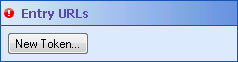
Note: You can only create eight Entry URL tokens with a single Generate Web Access URL activity.
To configure the Entry URLs property box
- Add the Generate Web Access URLs activity to your workflow definition by dragging it from the Toolbox Pane and dropping it in the Designer Pane.
- Select the activity in the Designer Pane.
- In the Properties Pane, under Web Access URLs, click New Token.
- In the
 New Web Access URL dialog box, type a name for your Web Access URL token next to Token Name.
New Web Access URL dialog box, type a name for your Web Access URL token next to Token Name.
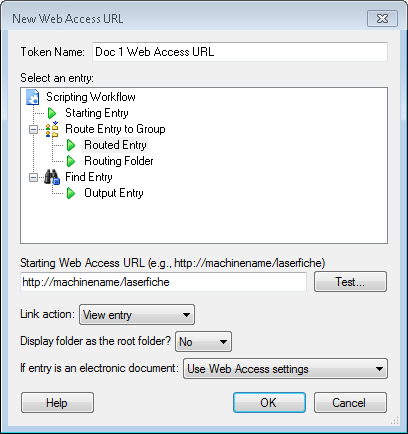
- Select the entry for which you want to create a Web Access URL.
- Under Starting Web Access URL, type the URL for your Web Access Start Page (e.g., http://machinename/laserfiche).
- Next to Link action, select how you want the entry to open when the link is clicked.
- View entry: Opens the entry in Web Access. If the entry is a folder, it will open in the Folder Browser. If the entry is a document, it will open in the Document Viewer.
- Display folder as the root folder?: Optionally, choose to display the folder or the parent folder (if the entry is a document) as the root folder in the repository and hide the rest of the repository's folder tree.
- If the entry is an electronic document: Choose to have it:
- View metadata: Opens only the metadata associated with the entry. Next to Initially display select which tab of the metadata will be selected and displayed when the link is clicked.
- Check in entry: Opens Web Access, and prompts you to browse for a file to check in.
- Check out entry: Checks the entry out of Web Access. More info.
- If the entry is an electronic document: Choose to have it:
- Optional: Click Test to ensure the Starting Web Access URL is entered correctly.
- In the
 Entry URL Test dialog box, select the Connection Profile of the repository that will contain the entry this activity will access.
Entry URL Test dialog box, select the Connection Profile of the repository that will contain the entry this activity will access.
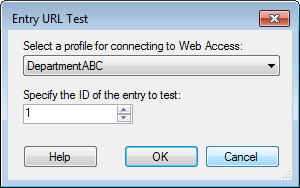
Note: Specifying a connection profile allows Workflow to get information about the entry from Web Access. It does not log into Web Access as the Workflow User to show the entry.
- Specify the Entry ID number of an entry in the repository selected in the Starting URL Test dialog box.
- Click OK.
- If the Web Access URL is configured correctly, Web Access will open the entry with the ID you specified, and with the link action you configured.
Note: You may be prompted to log into Web Access before the entry is shown, depending on your Web Access settings. More info.
- Click OK.
- Optional: You can add to and organize your custom tokens in the
 Entry URLs property box in the activity's Properties Pane.
Entry URLs property box in the activity's Properties Pane.
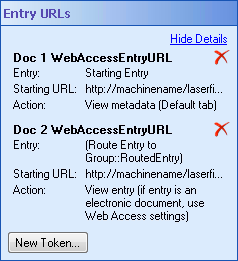
- Hide the entry and starting URL details in the Entry URLs property box by clicking Hide Details.
- Modify an Entry URL token by clicking on the token's name or details.
- Create additional tokens by clicking New Token.
- Delete a token by clicking the red X
 .
.
![]() Entry URLs property box allows you to configure URLs for Web Access entries. The Generate Web Access URLs activity makes these URL available as tokens.
Entry URLs property box allows you to configure URLs for Web Access entries. The Generate Web Access URLs activity makes these URL available as tokens. .
.